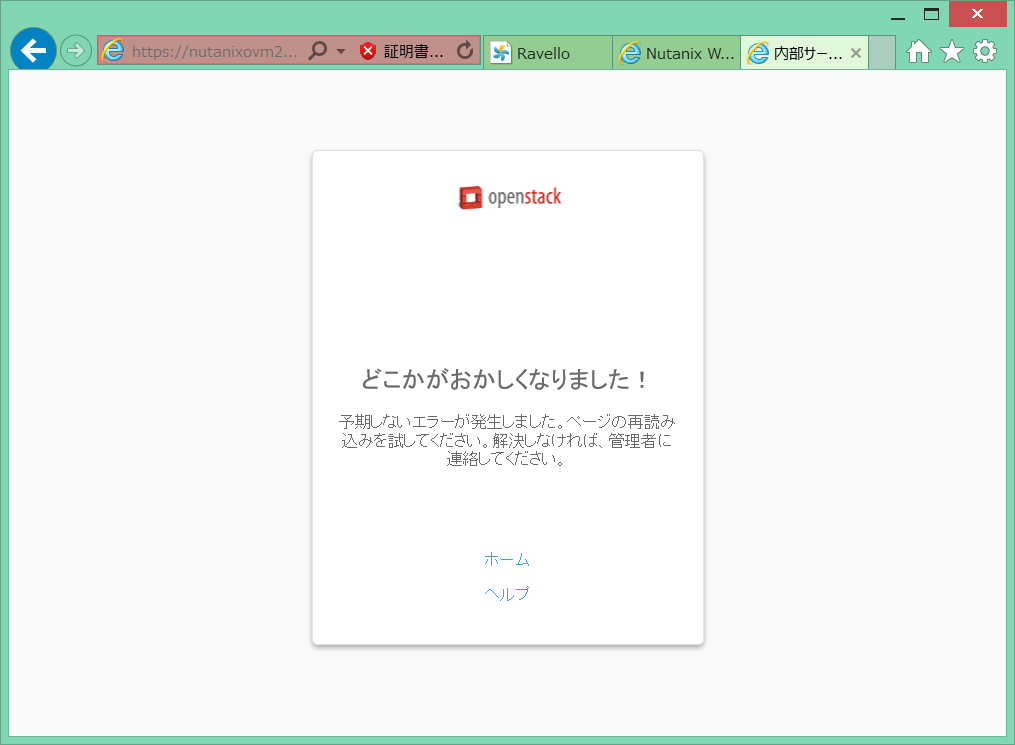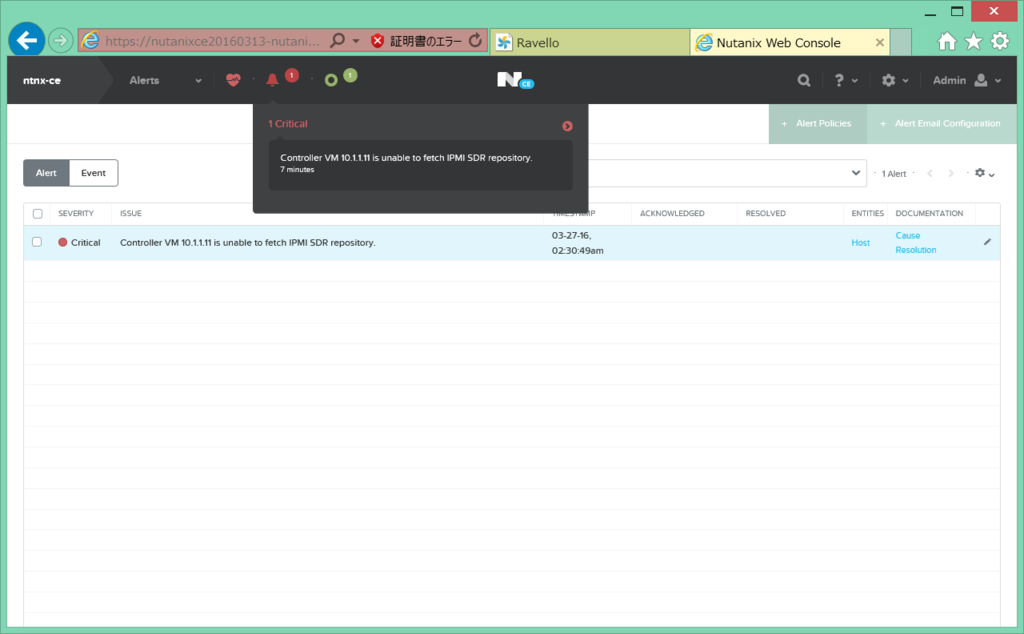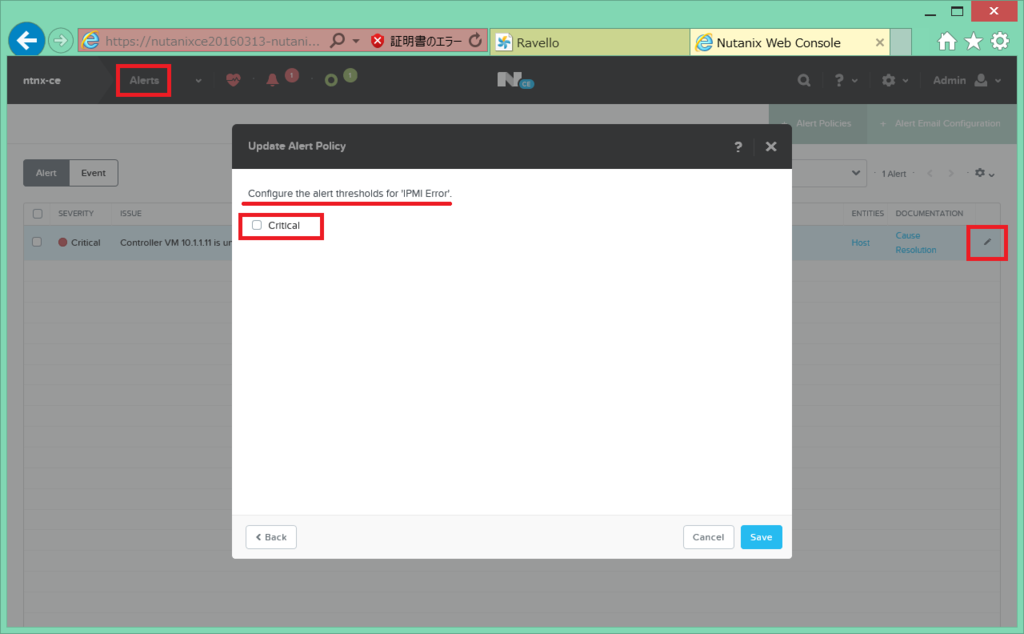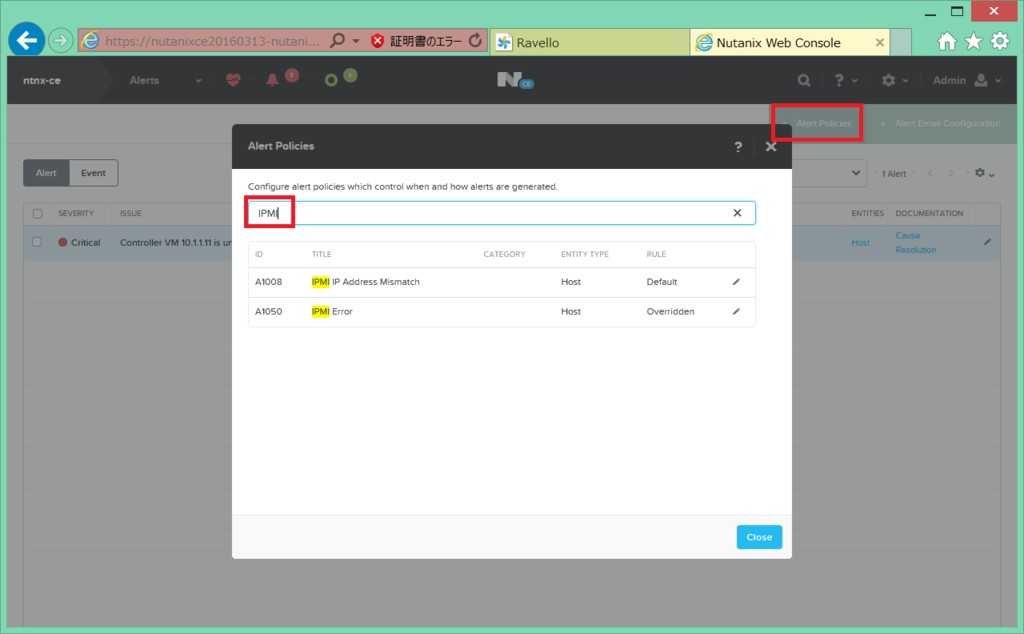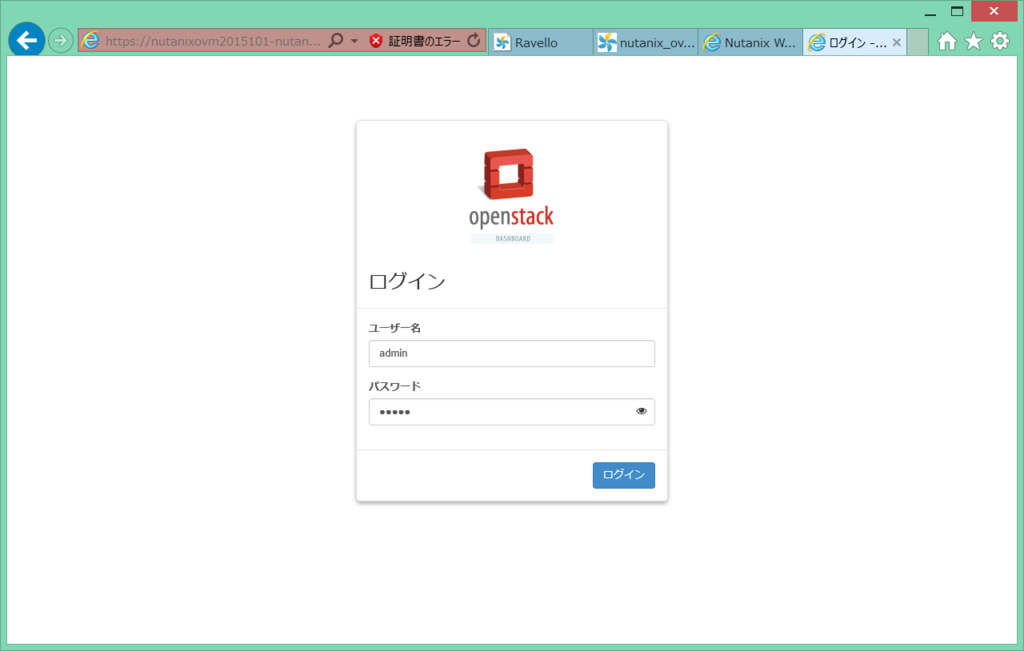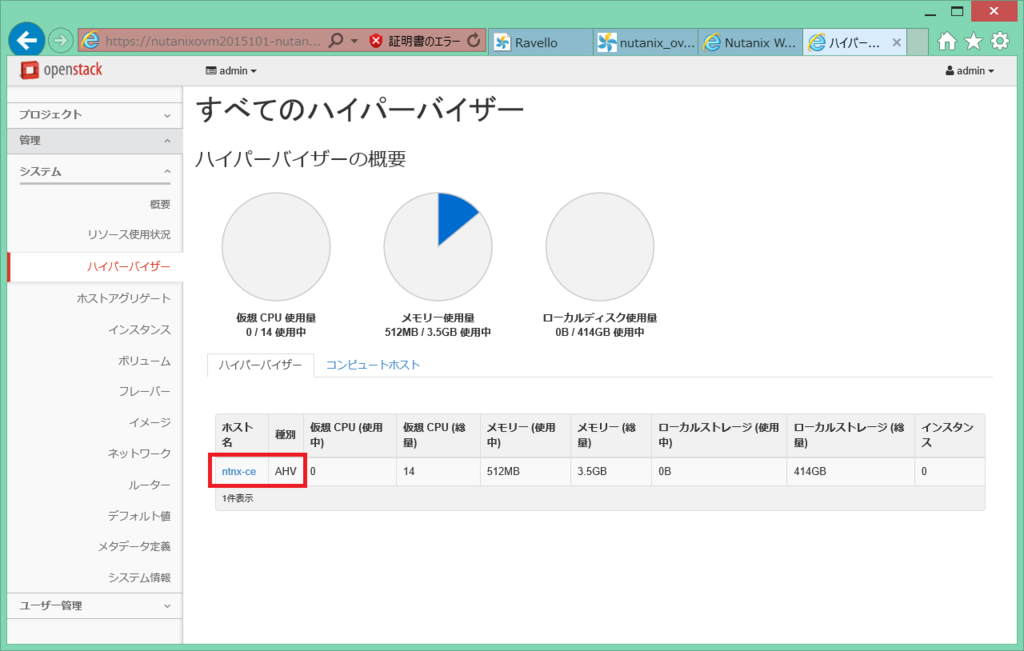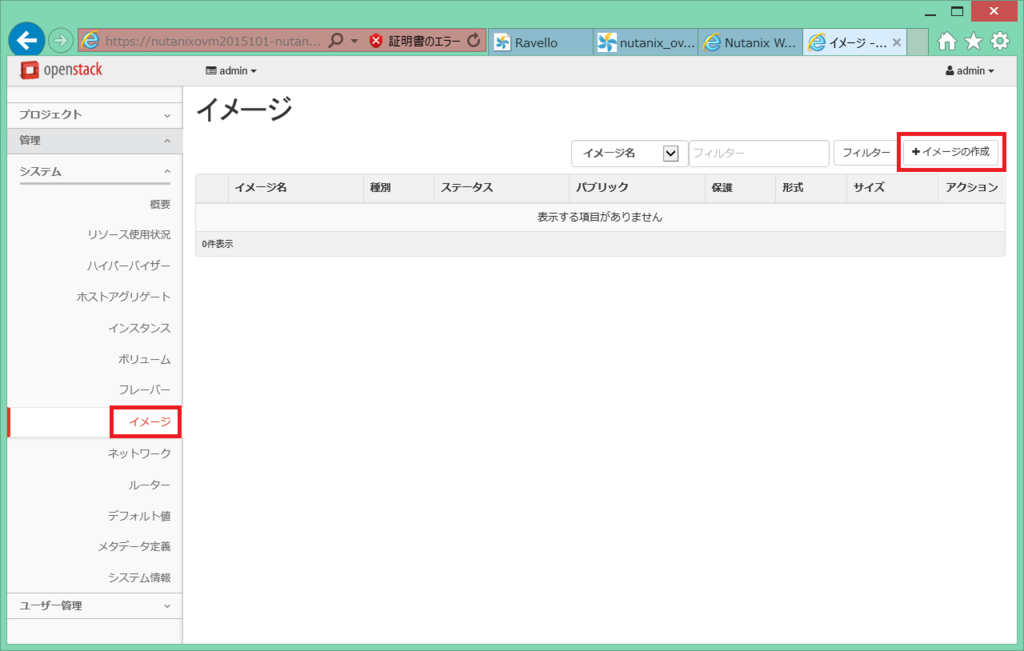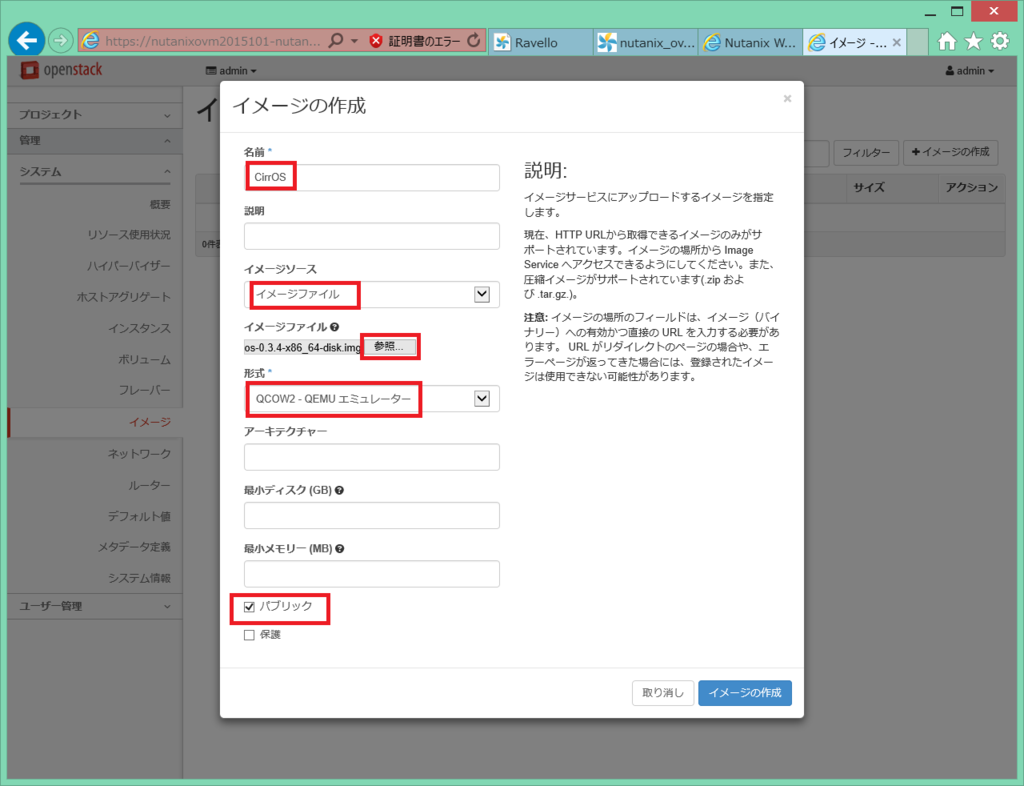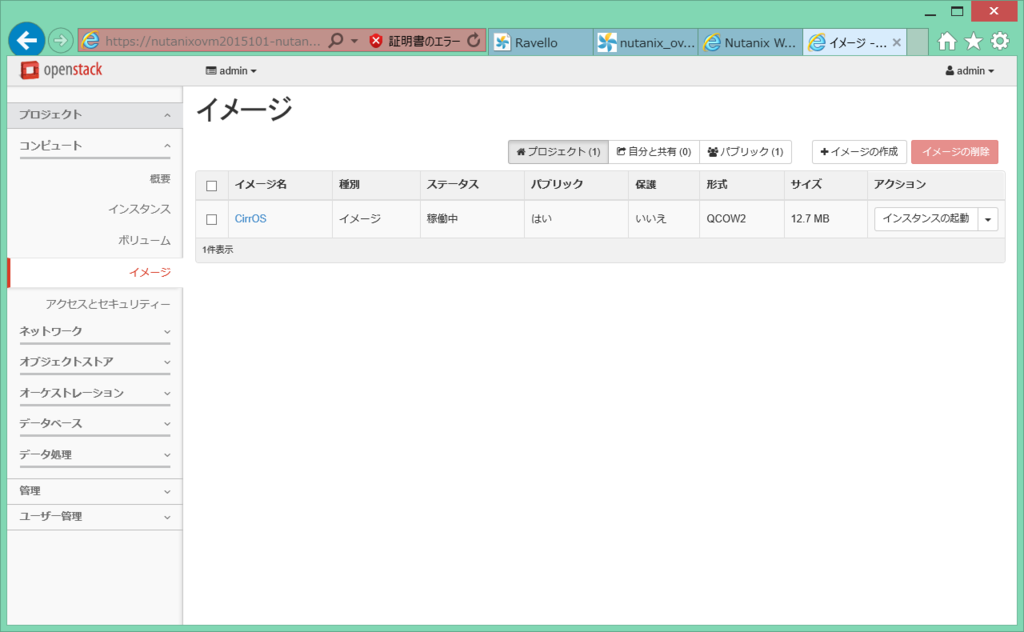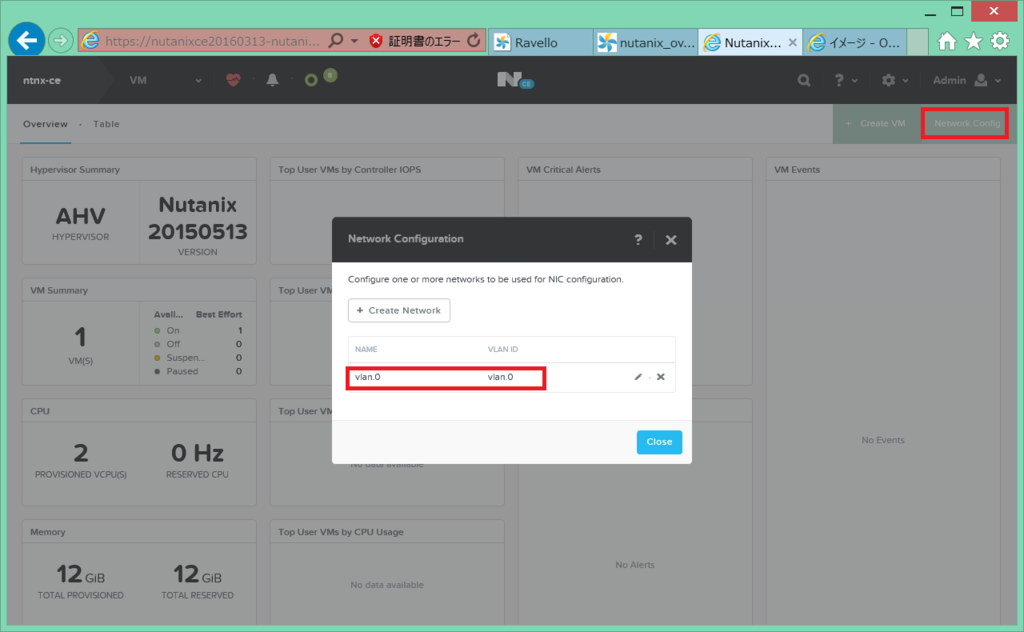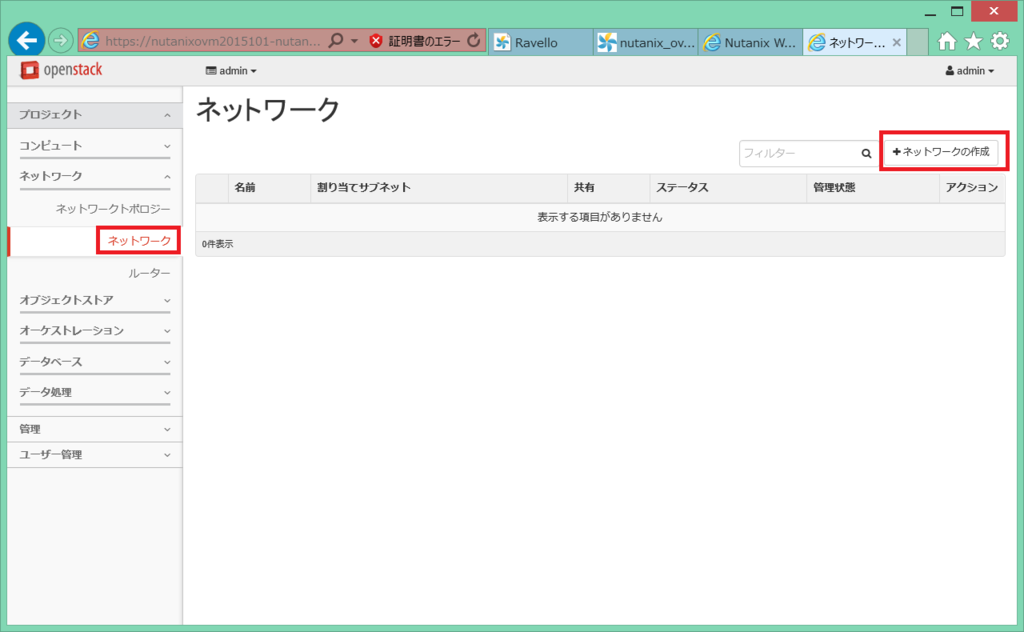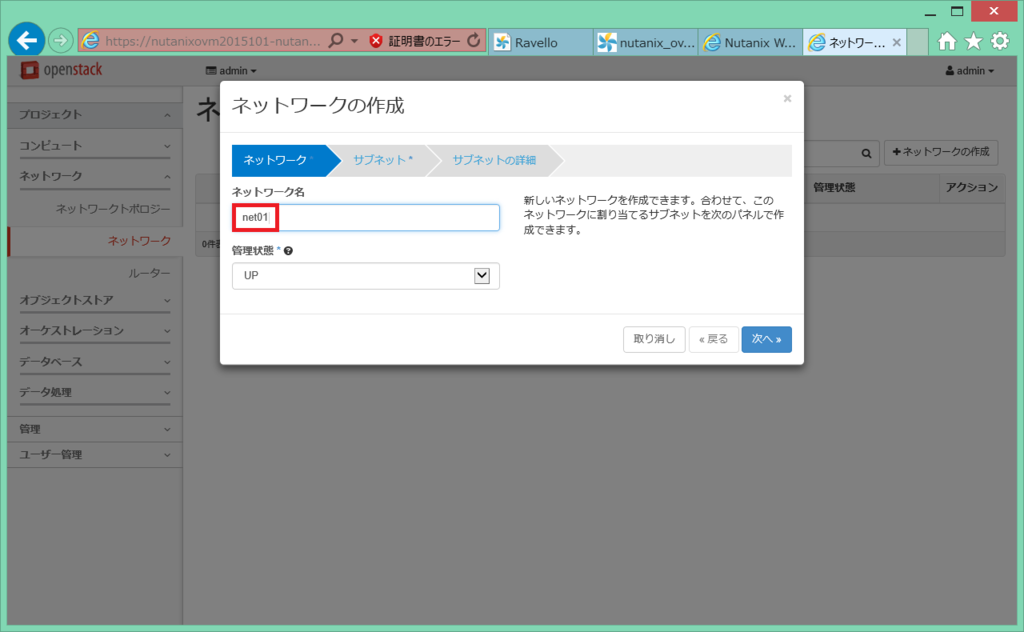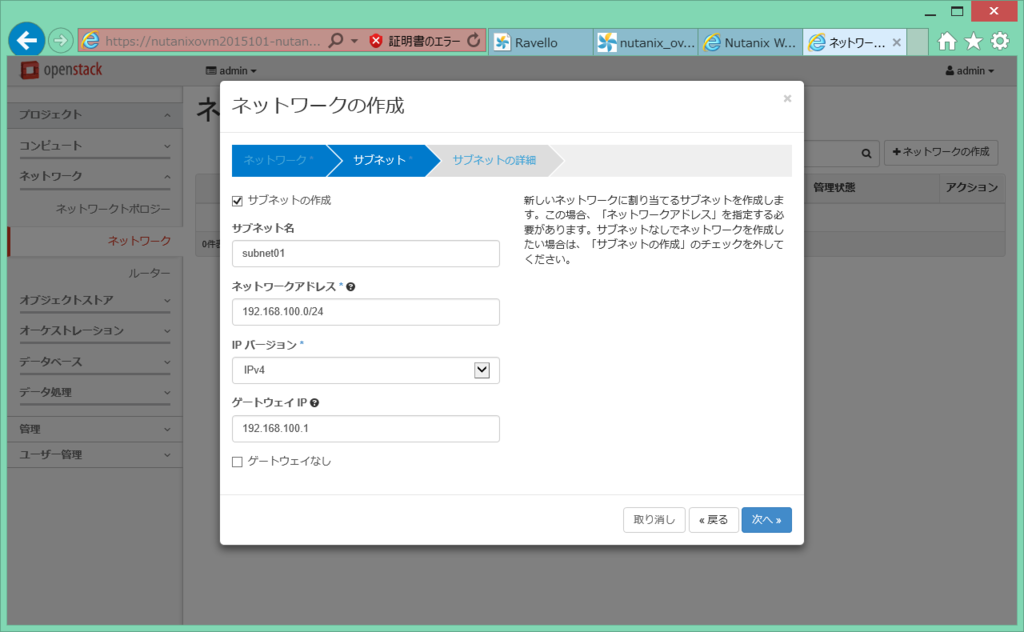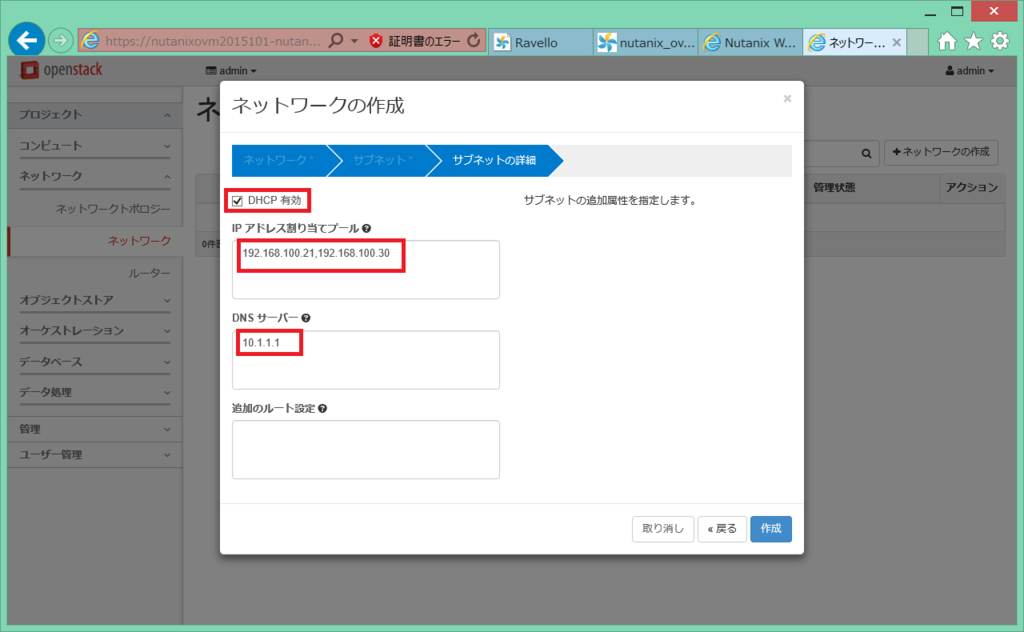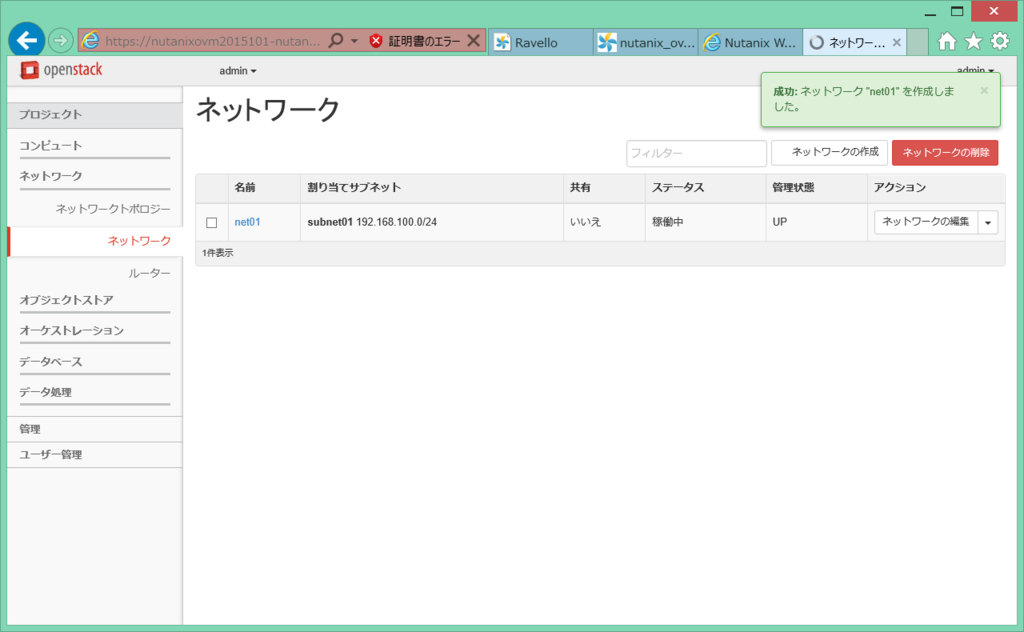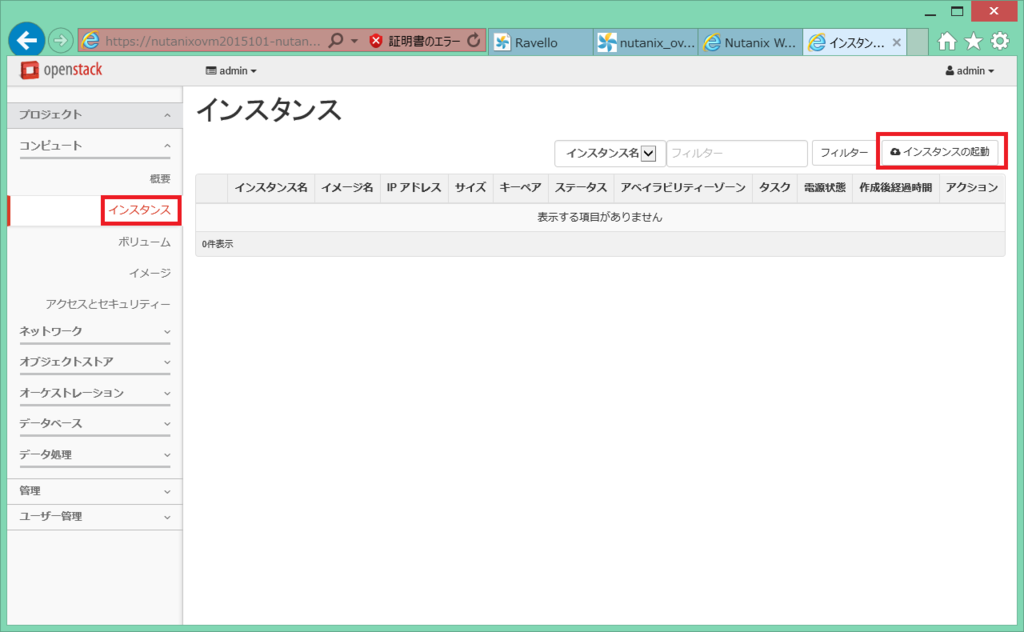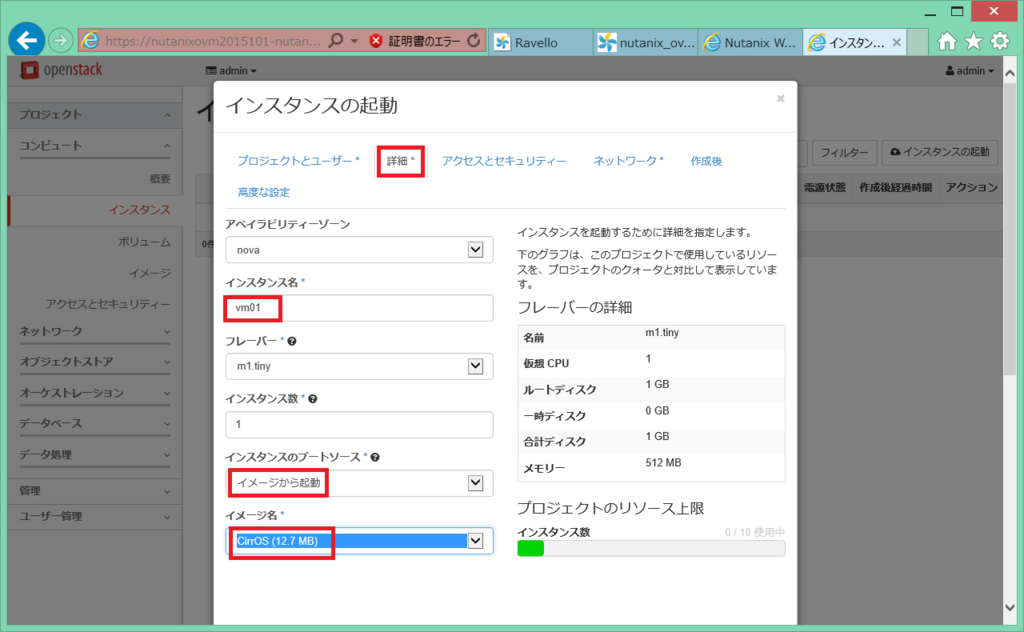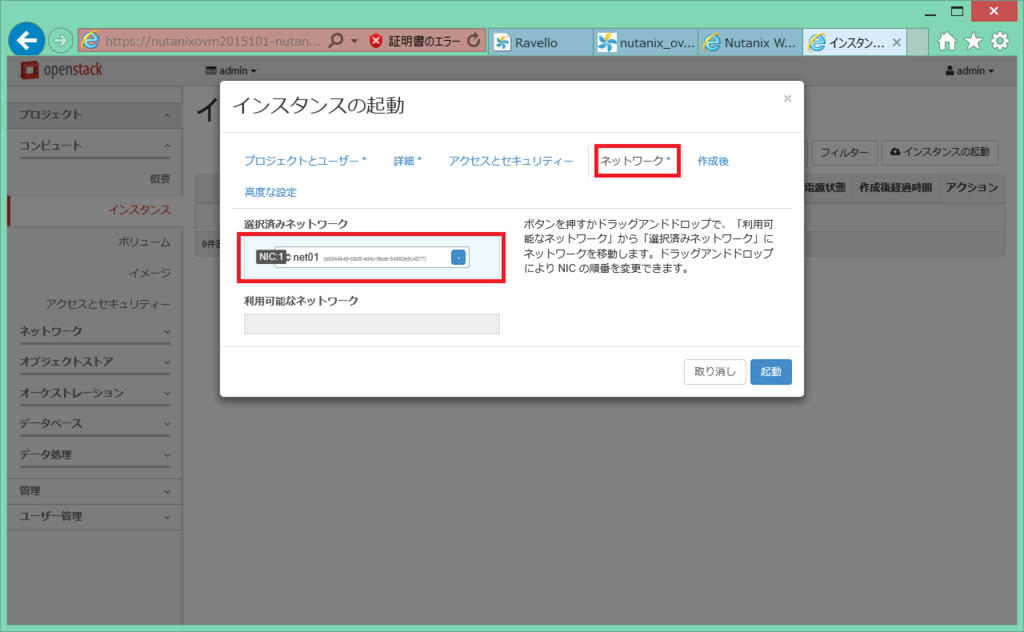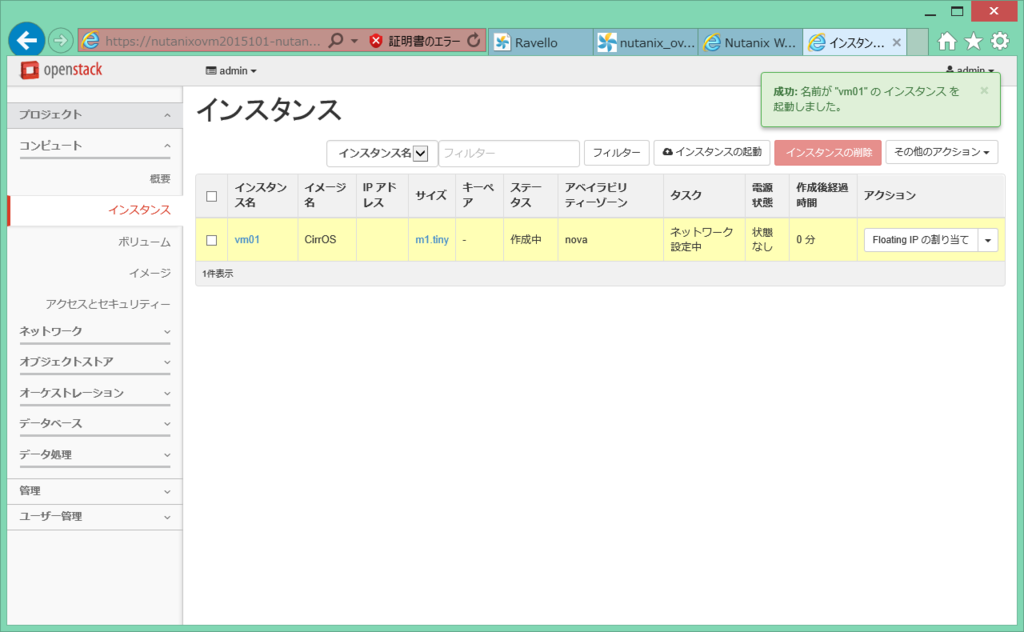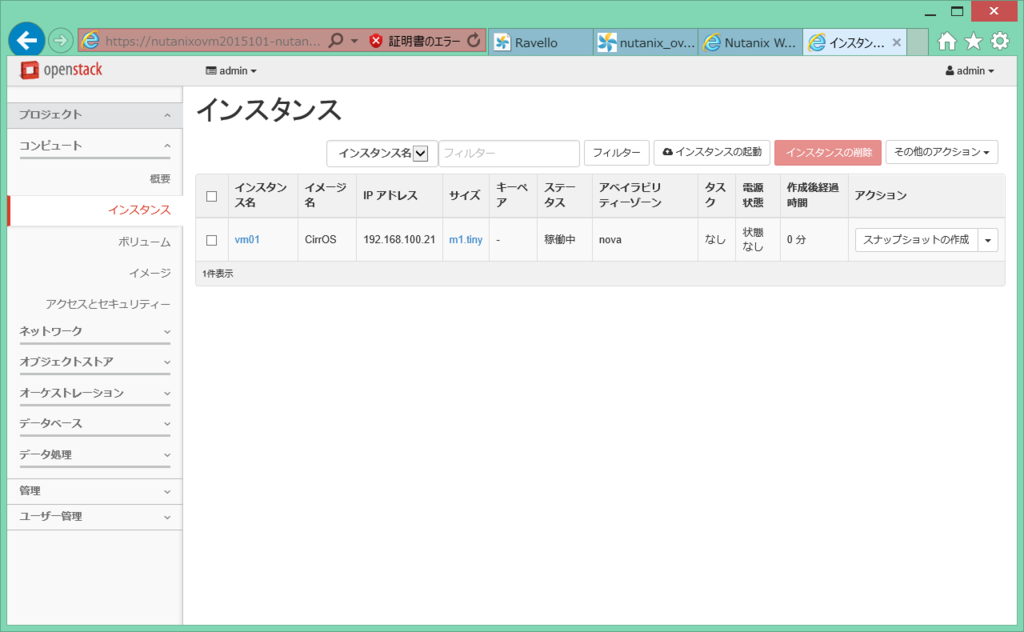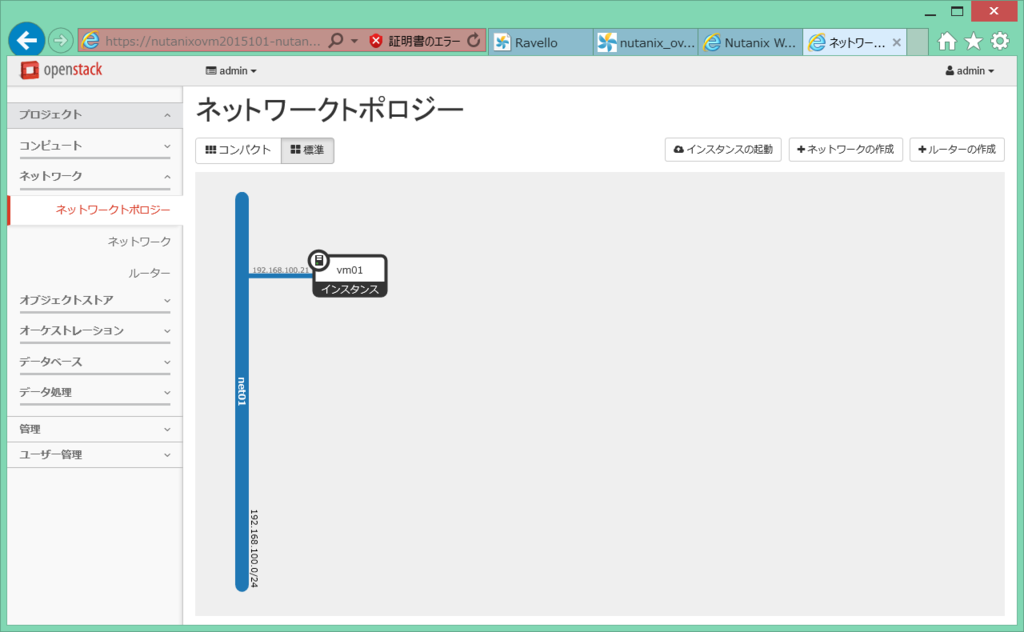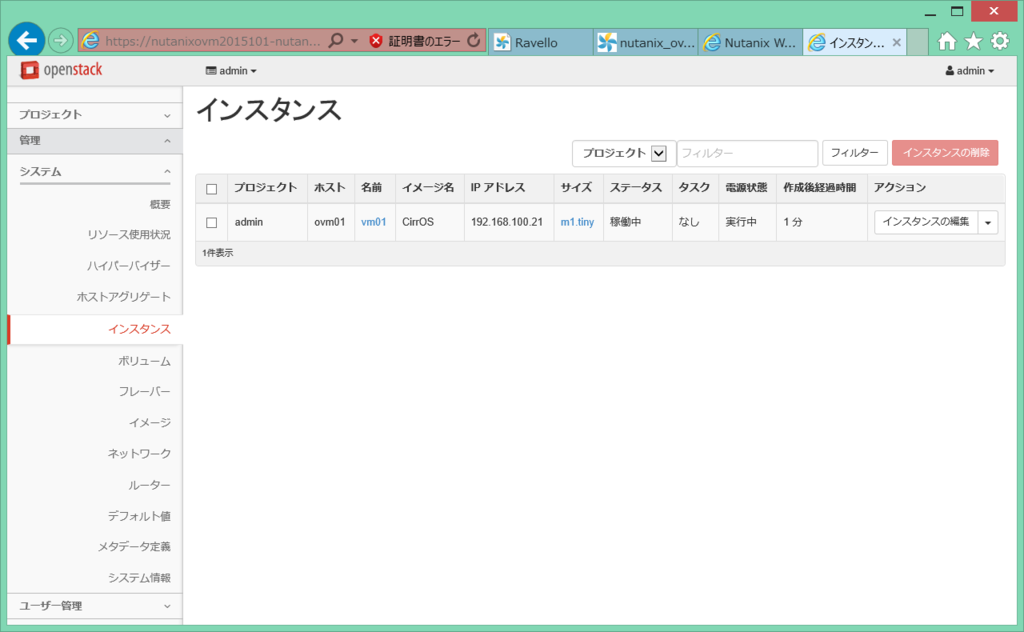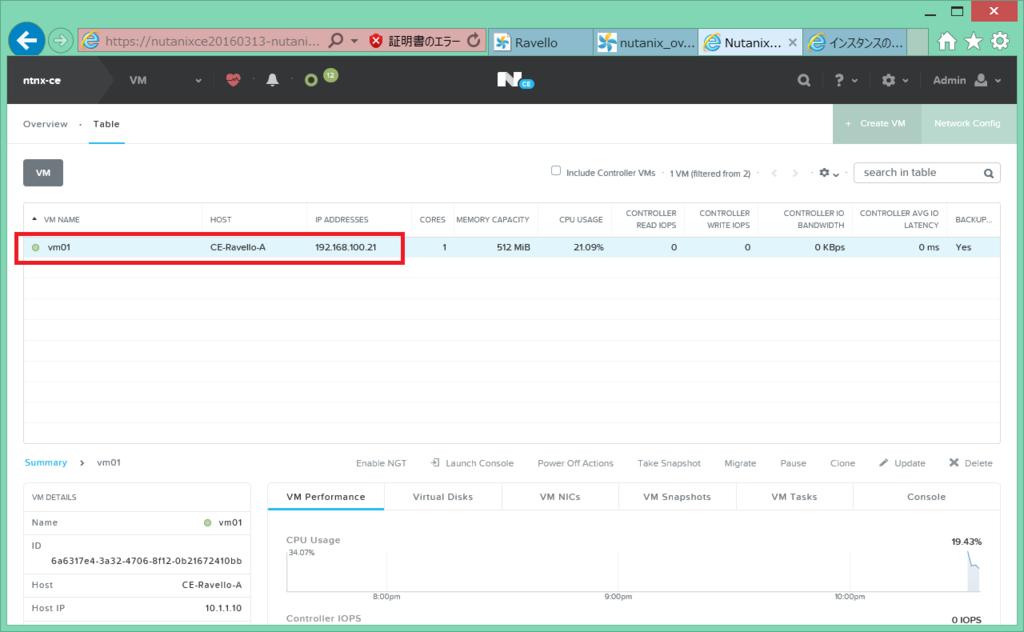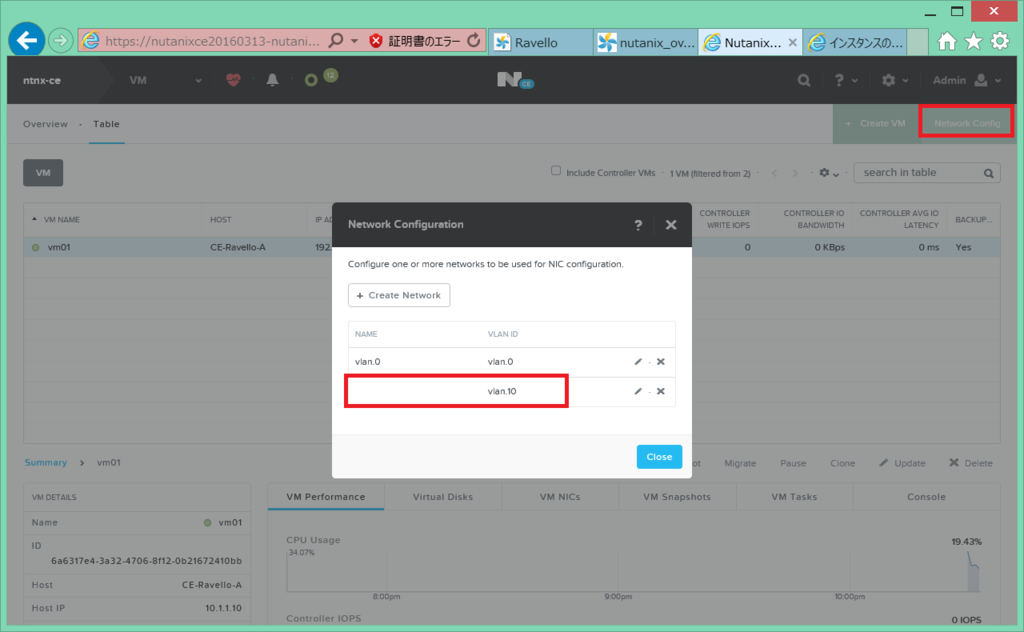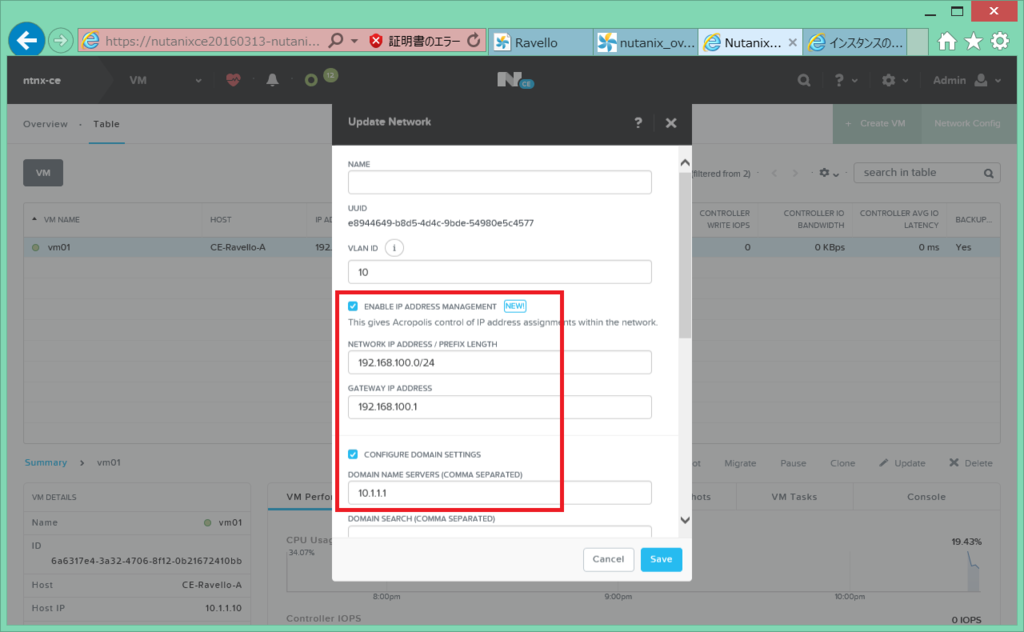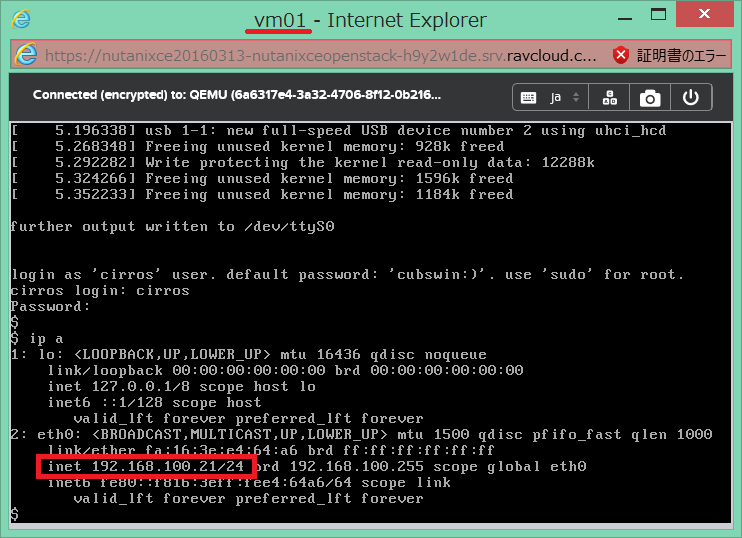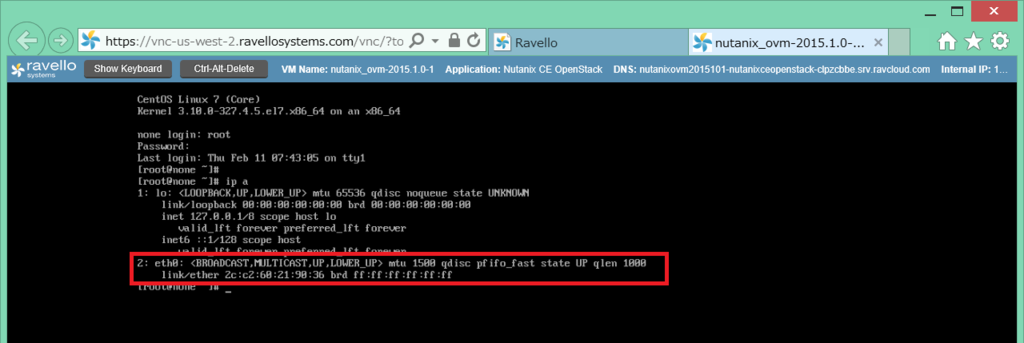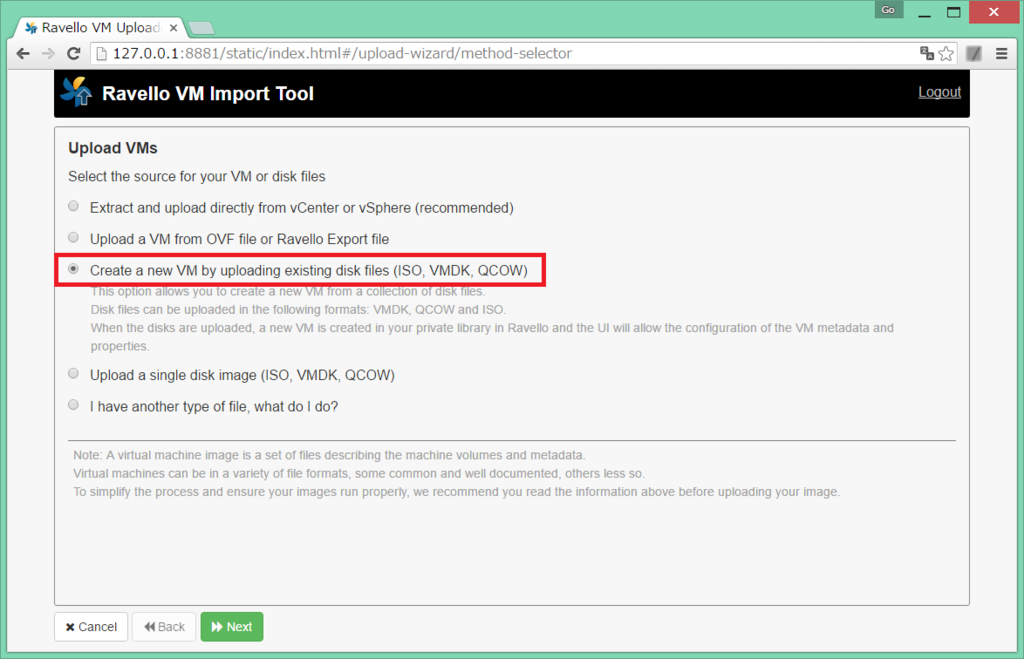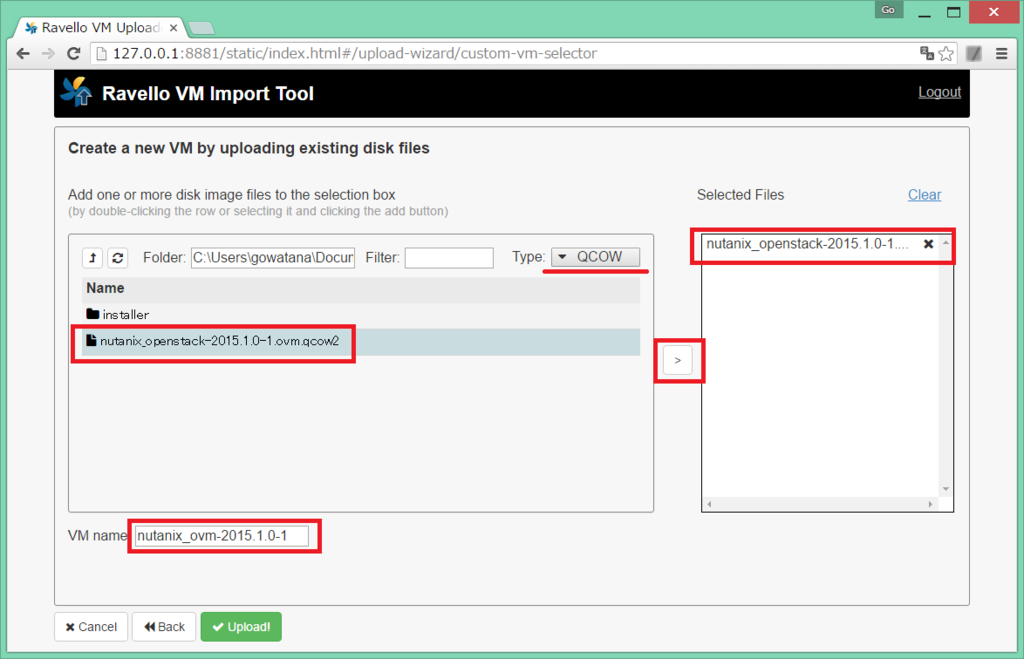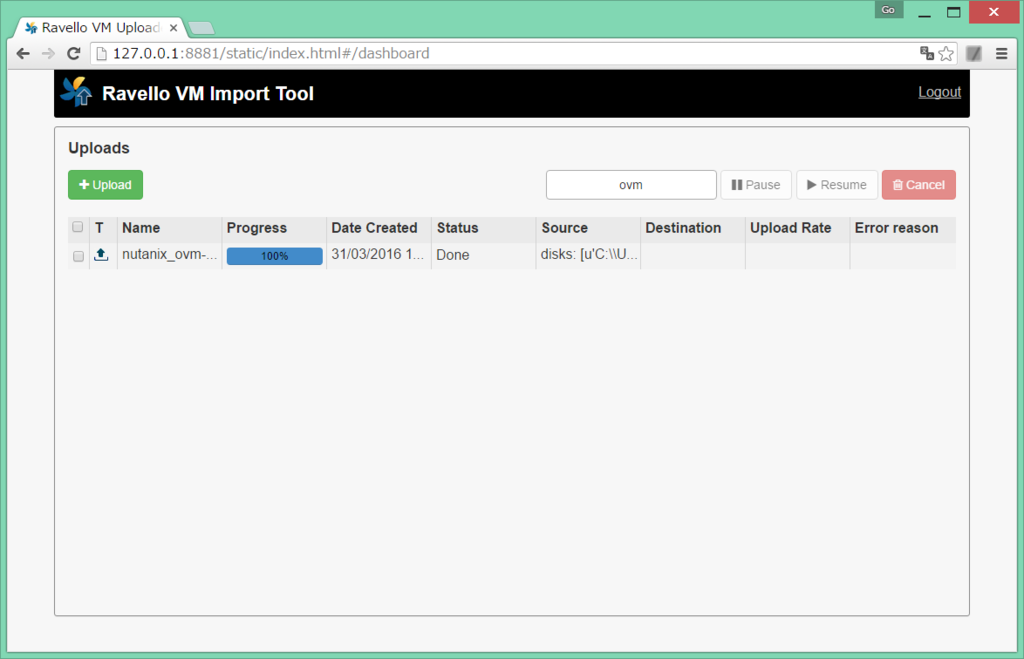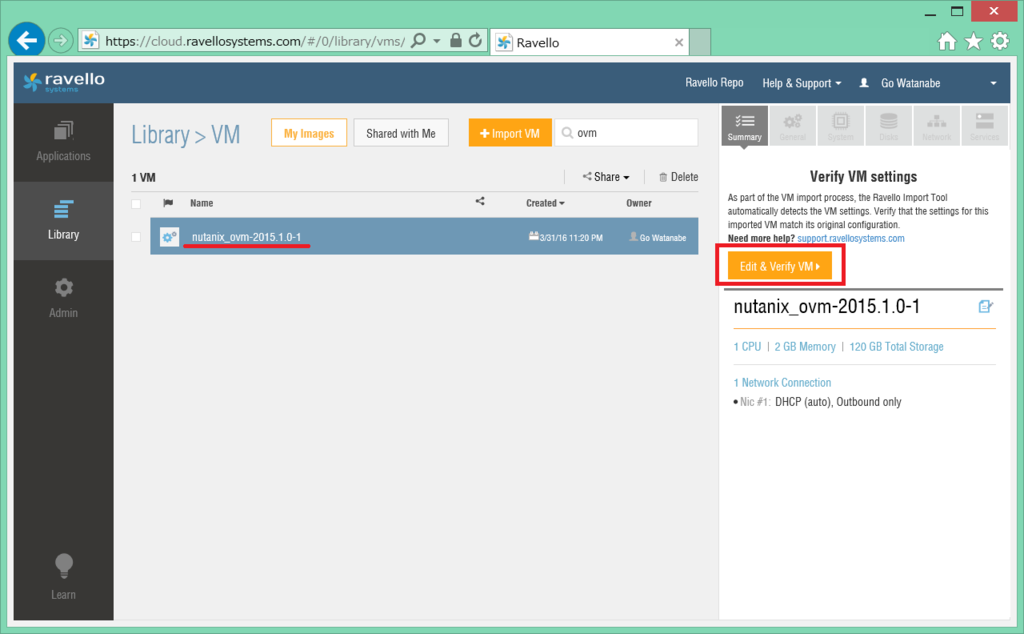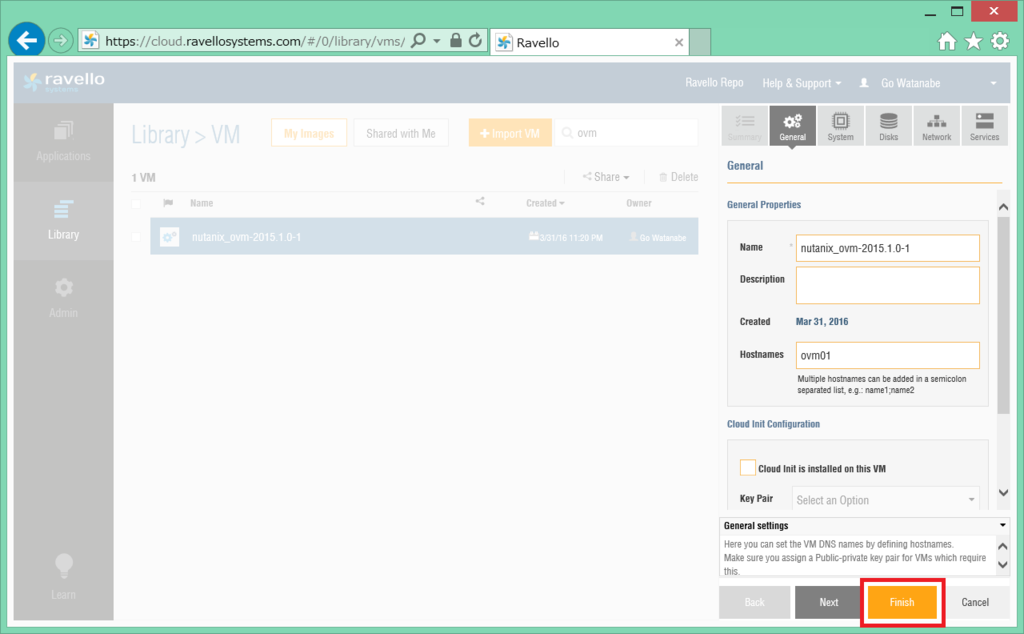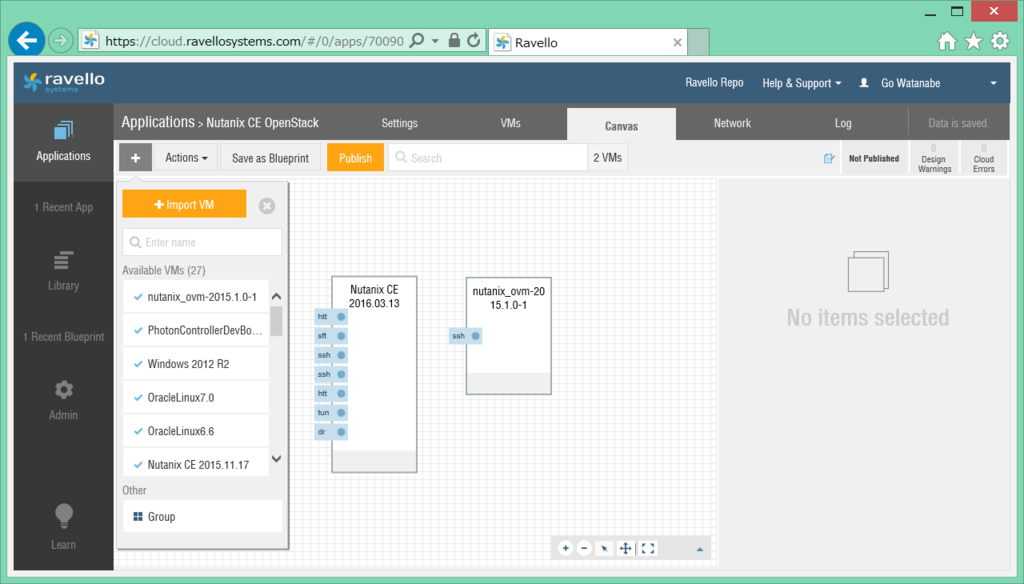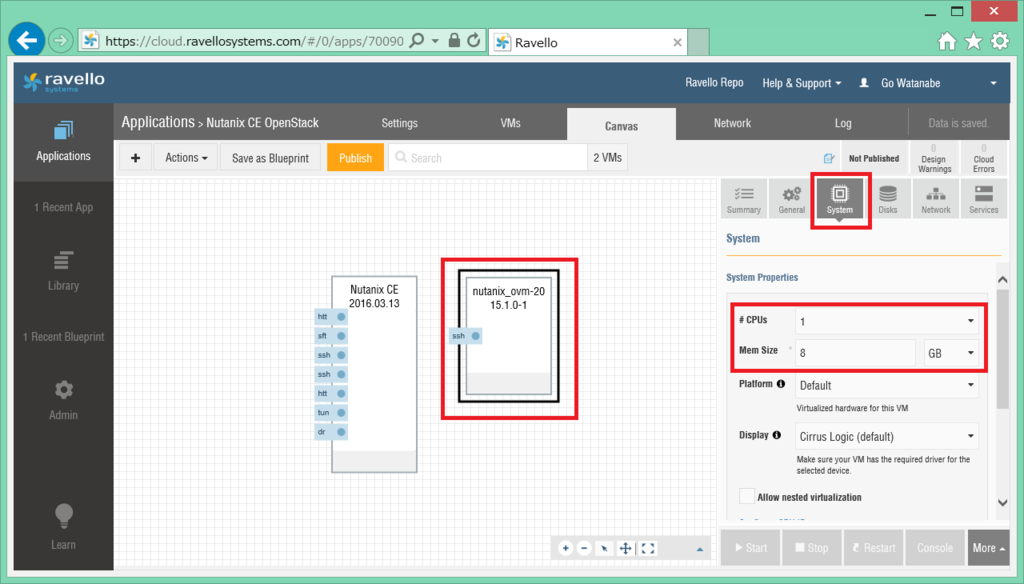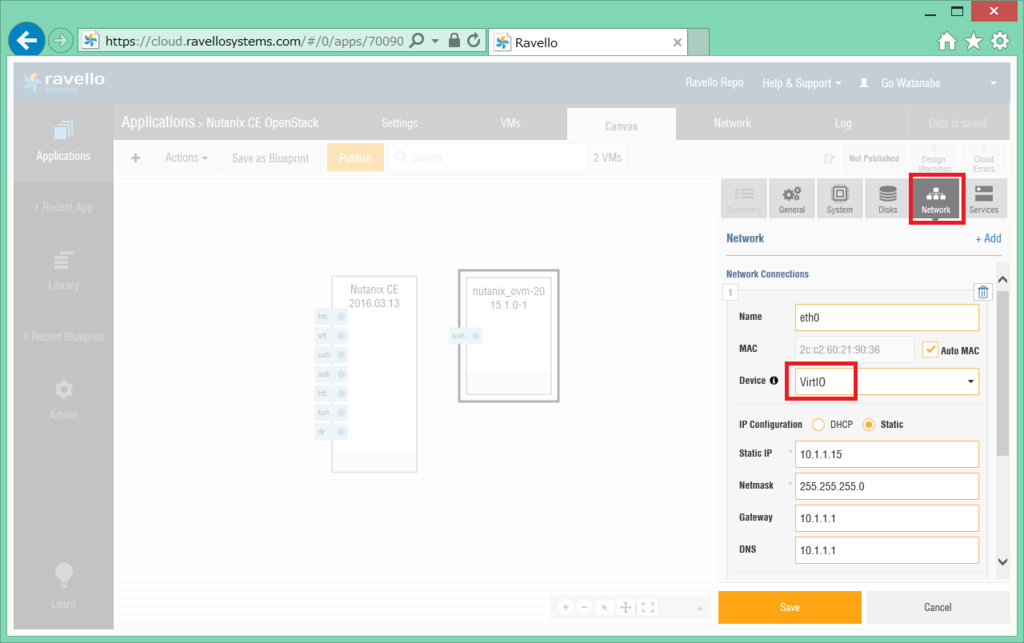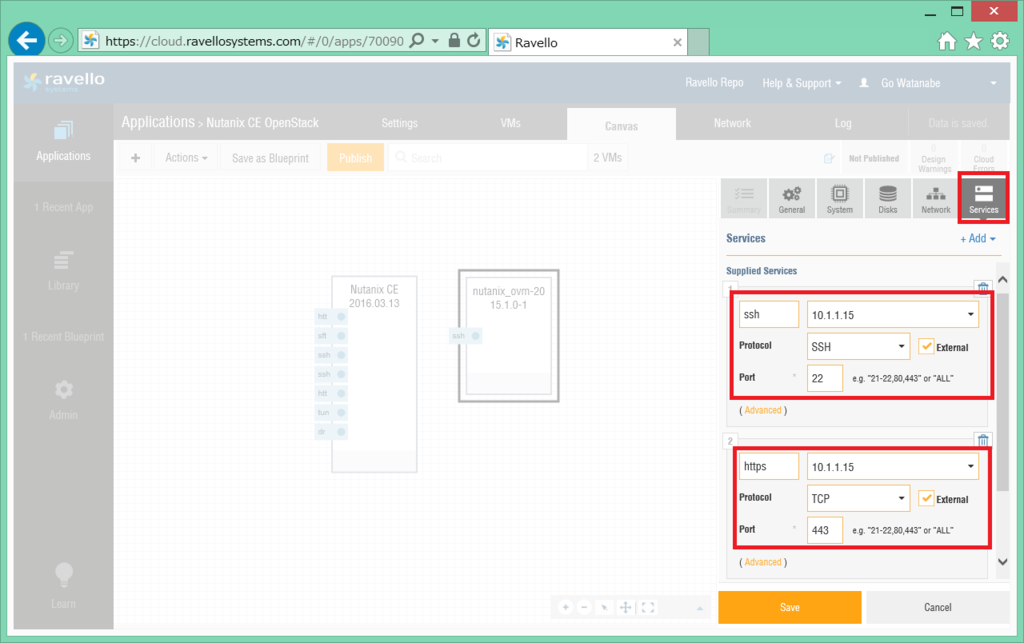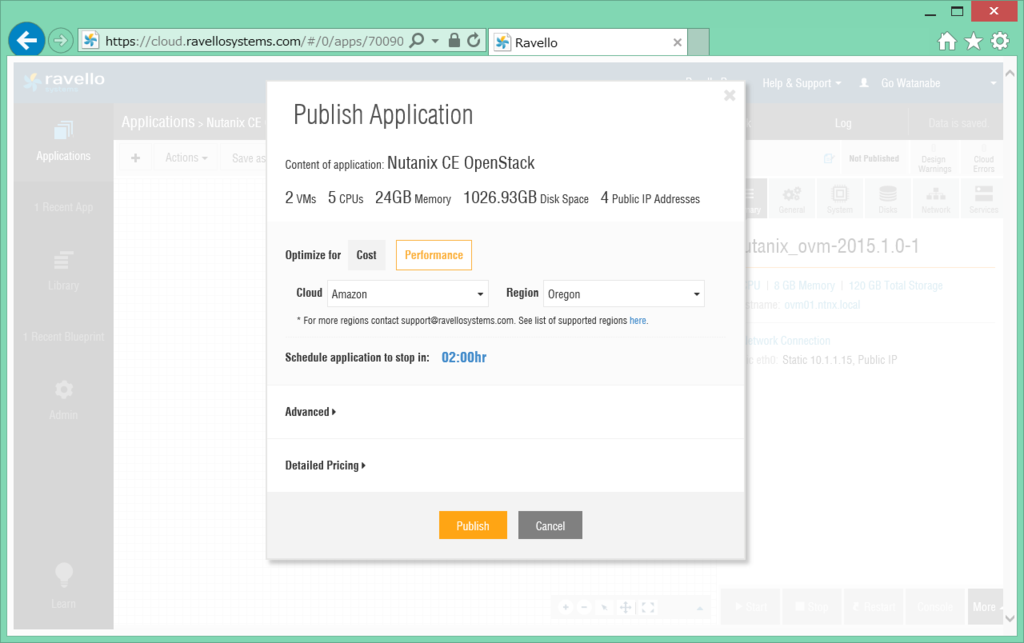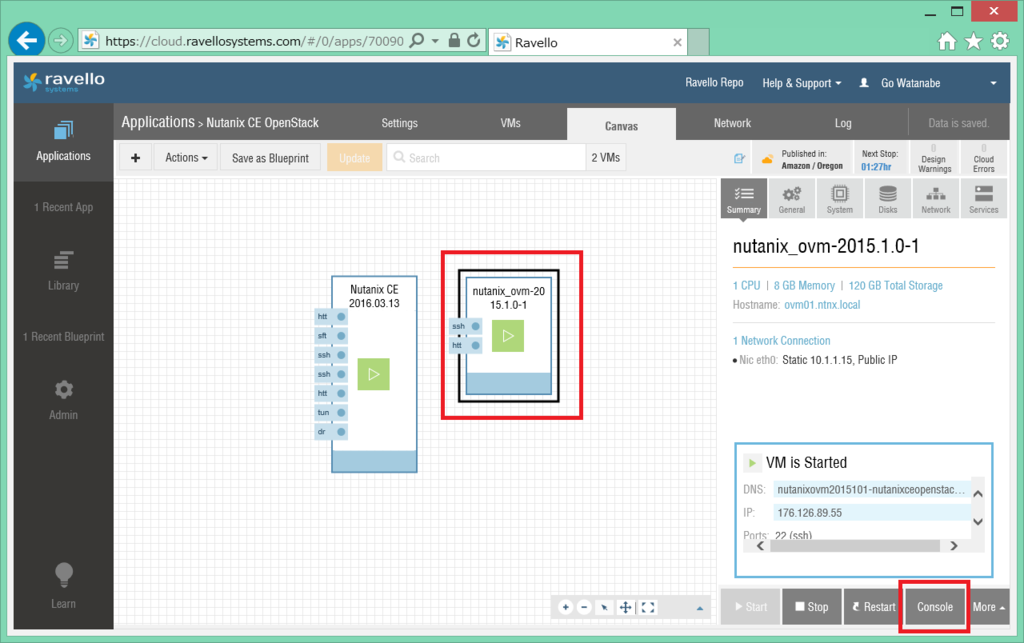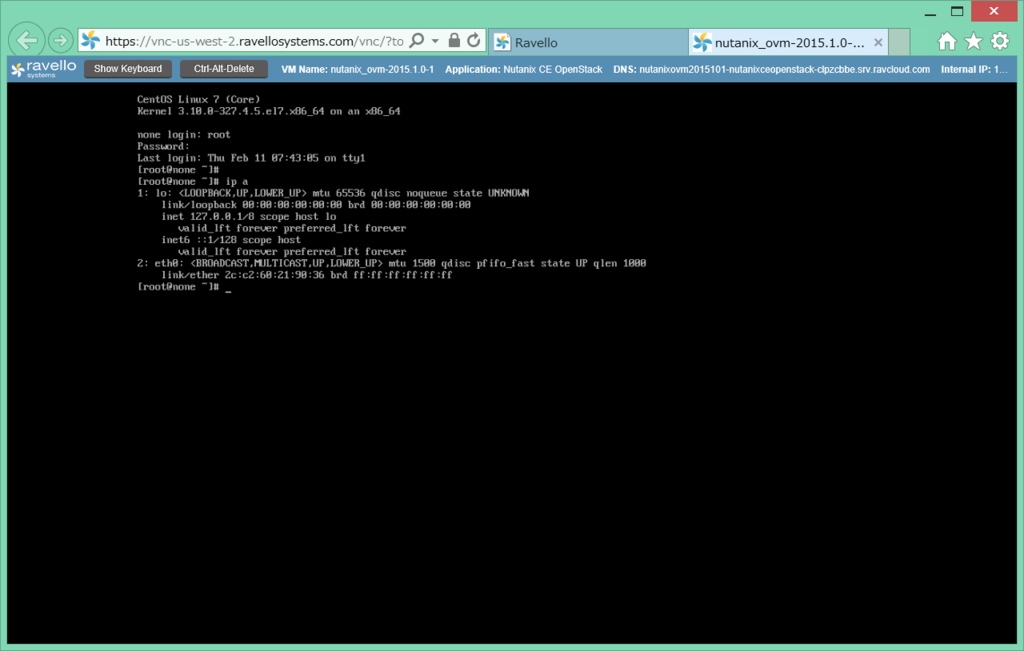Nutanix の Acropolis OpenStack Services VM (OVM) を Ravello で試してみました。
Ravello での Nutanix CE にわりあてられるスペック上の事情により、OVM は Nutanix とは独立したサーバとしてデプロイしています。
今回は、OpenStack Controller が OVM に含まれる All-in-one 構成にします。
ovmctl 実行前の OVM の状態
Nutanix CE と、OVM の VM を別に用意しています。
OVM デプロイ直後はネットワーク設定がされていないので、Console から接続します。

Nutanix には、Prism からアクセスします。
Nutanix CE は、1ノードクラスタで、クラスタ名と、クラスタの VIP は設定済みです。
- CLUSTER NAME: ntnx-ce
- CLUSTER VIRTUAL IP ADDRESS: 10.1.1.12

OVM には、Ravello のコンソールからアクセスします。
ディスクイメージから VM を作成して、ただ起動したままの状態です。
Nutanix 上で起動した場合に合わせて virtio の NIC を選択していて、デフォルトで eth0 として認識しています。
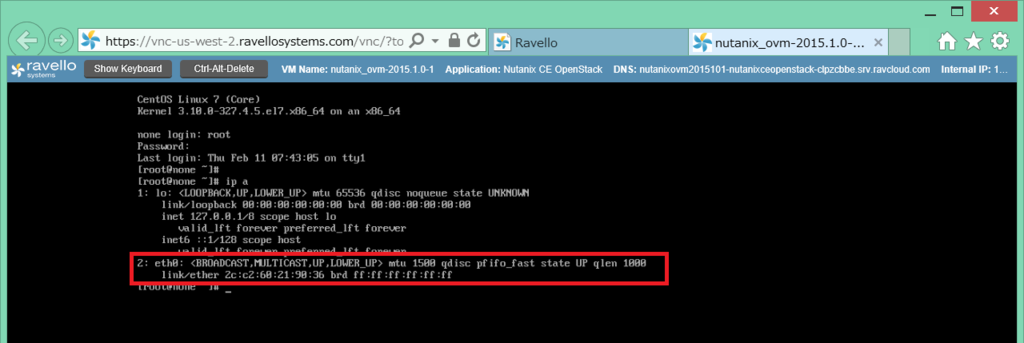
OVM のセットアップ
まず、ovmctl --add ovm で OVM 自身のセットアップをします。
root (初期パスワードは admin)でログインします。
この時点では、まだ何も OVM の設定がありません。
[root@none ~]# ovmctl --show
Role:
-----
None
OVM configuration:
------------------
None
Openstack Controllers configuration:
------------------------------------
None
Nutanix Clusters configuration:
-------------------------------
None
Version:
--------
Version : 2015.1.0
Release : 1
Summary : Acropolis drivers for Openstack Kilo.
下記のようなコマンドラインを実行します。
- 今回は事情により、/22 のアドレスにしています。
- このコマンドを実行するときに、NIC が eth0 ではなく ens3 になっていたりするとエラーになるようです。
[root@none ~]# ovmctl --add ovm --name ovm01 --ip 10.1.1.15 --netmask 255.255.252.0 --gateway 10.1.1.1 --nameserver 10.1.1.1 --domain ntnx.local

これで、OVM の設定だけでなくネットワーク設定もされます。
[root@ovm01 ~]# ip a
1: lo: <LOOPBACK,UP,LOWER_UP> mtu 65536 qdisc noqueue state UNKNOWN
link/loopback 00:00:00:00:00:00 brd 00:00:00:00:00:00
inet 127.0.0.1/8 scope host lo
valid_lft forever preferred_lft forever
inet6 ::1/128 scope host
valid_lft forever preferred_lft forever
2: eth0: <BROADCAST,MULTICAST,UP,LOWER_UP> mtu 1500 qdisc pfifo_fast state UP qlen 1000
link/ether 2c:c2:60:4a:22:b6 brd ff:ff:ff:ff:ff:ff
inet 10.1.1.15/22 brd 10.1.3.255 scope global eth0
valid_lft forever preferred_lft forever
inet6 fe80::2ec2:60ff:fe4a:22b6/64 scope link
valid_lft forever preferred_lft forever
ちょっと不思議な感じですが、ifcfg ファイルにも設定が記載されました。
[root@ovm01 ~]# cat /etc/sysconfig/network-scripts/ifcfg-eth0
# Generated by OVM
ONBOOT="yes"
NM_CONTROLLED="no"
BOOTPROTO=none
TYPE="Ethernet"
DEVICE="eth0"
IPADDR="10.1.1.15"
NETMASK="255.255.252.0"
GATEWAY="10.1.1.1"
DNS1="10.1.1.1"
DOMAIN="ntnx,local"
今回の環境だと、OVM を再起動すると接続ができなくなってしまうので、とりあえず NetworkManager は停止しました。
[root@ovm01 ~]# systemctl stop NetworkManager
[root@ovm01 ~]# systemctl disable NetworkManager
Removed symlink /etc/systemd/system/dbus-org.freedesktop.NetworkManager.service.
Removed symlink /etc/systemd/system/dbus-org.freedesktop.nm-dispatcher.service.
Removed symlink /etc/systemd/system/multi-user.target.wants/NetworkManager.service.
OVM configuration が追加されました。
[root@ovm01 ~]# ovmctl --show
Role:
-----
None
OVM configuration:
------------------
1 OVM name : ovm01
IP : 10.1.1.15
Netmask : 255.255.252.0
Gateway : 10.1.1.1
Nameserver : 10.1.1.1
Domain : ntnx.local
Openstack Controllers configuration:
------------------------------------
None
Nutanix Clusters configuration:
-------------------------------
None
Version:
--------
Version : 2015.1.0
Release : 1
Summary : Acropolis drivers for Openstack Kilo.
OVM への OpenStack コントローラ追加
ここからは SSH で接続しています。プロンプトを見ると、ovmctl --add ovm で指定したホスト名に変更されていることがわかります。
「ovmctl --add controller」でコントローラを追加します。All-in-one 構成なので、コントローラの「--ip」には、OVM 自身の IP アドレスを指定しています。
[root@ovm01 ~]# ovmctl --add controller --name ovm01 --ip 10.1.1.15
1/4: Stop services:
Redirecting to /bin/systemctl stop openstack-nova-api.service
Redirecting to /bin/systemctl stop openstack-nova-consoleauth.service
Redirecting to /bin/systemctl stop openstack-nova-scheduler.service
Redirecting to /bin/systemctl stop openstack-nova-conductor.service
Redirecting to /bin/systemctl stop openstack-nova-compute.service
Redirecting to /bin/systemctl stop openstack-nova-cert.service
Redirecting to /bin/systemctl stop openstack-nova-novncproxy.service
Redirecting to /bin/systemctl stop openstack-cinder-api.service
Redirecting to /bin/systemctl stop openstack-cinder-scheduler.service
Redirecting to /bin/systemctl stop openstack-cinder-volume.service
Redirecting to /bin/systemctl stop openstack-cinder-backup.service
Redirecting to /bin/systemctl stop openstack-glance-registry.service
Redirecting to /bin/systemctl stop openstack-glance-api.service
Redirecting to /bin/systemctl stop neutron-dhcp-agent.service
Redirecting to /bin/systemctl stop neutron-l3-agent.service
Redirecting to /bin/systemctl stop neutron-metadata-agent.service
Redirecting to /bin/systemctl stop neutron-openvswitch-agent.service
Redirecting to /bin/systemctl stop neutron-server.service
Redirecting to /bin/systemctl start iptables.service
Note: Forwarding request to 'systemctl enable iptables.service'.
Redirecting to /bin/systemctl restart httpd.service
Successful
2/4: Disconnect controller:
Apply allinone disconnect manifest
Error: NetworkManager is not running.
Notice: Compiled catalog for ovm01.ntnx.local in environment production in 0.65 seconds
Notice: Finished catalog run in 5.96 seconds
Apply services disconnect manifest
Error: NetworkManager is not running.
Notice: Compiled catalog for ovm01.ntnx.local in environment production in 0.41 seconds
Notice: Finished catalog run in 12.97 seconds
Apply glance plugin disconnect manifest
Error: NetworkManager is not running.
Notice: Compiled catalog for ovm01.ntnx.local in environment production in 0.11 seconds
Notice: Finished catalog run in 5.90 seconds
Successful
3/4: Connect controller:
Apply allinone connect manifest
Error: NetworkManager is not running.
Notice: Compiled catalog for ovm01.ntnx.local in environment production in 0.25 seconds
Notice: /Stage[main]/Main/Augeas[ovm_allinone_glance_controller_api_config]/returns: executed successfully
Notice: /Stage[main]/Main/Augeas[ovm_allinone_glance_controller_registry_config]/returns: executed successfully
Notice: /Stage[main]/Main/Augeas[ovm_allinone_nova_controller_config]/returns: executed successfully
Notice: /Stage[main]/Main/File_line[add_allinone_httpd_config]/ensure: created
Notice: /Stage[main]/Main/Augeas[ovm_allinone_cinder_controller_config]/returns: executed successfully
Notice: Finished catalog run in 4.11 seconds
Apply services connect manifest
Error: NetworkManager is not running.
Notice: Compiled catalog for ovm01.ntnx.local in environment production in 0.45 seconds
Notice: /Stage[main]/Main/Augeas[ovm_nova_cluster_config]/returns: executed successfully
Notice: /Stage[main]/Main/Augeas[ovm_nova_controller_config]/returns: executed successfully
Notice: /Stage[main]/Main/Augeas[ovm_cinder_controller_config]/returns: executed successfully
Notice: /Stage[main]/Main/Augeas[ovm_neutron_controller_config]/returns: executed successfully
Notice: /Stage[main]/Main/Augeas[ovm_neutron_cluster_entry_points_config]/returns: executed successfully
Notice: /Stage[main]/Main/Augeas[ovm_neutron_controller_ml2_config]/returns: executed successfully
Notice: /Stage[main]/Main/File_line[add-acropolis-driver]/ensure: created
Notice: /Stage[main]/Main/Augeas[ovm_neutron_controller_metadata_config]/returns: executed successfully
Notice: /Stage[main]/Main/Augeas[ovm_neutron_controller_ovs_neutron_plugin_config]/returns: executed successfully
Notice: /Stage[main]/Main/Augeas[ovm_cinder_cluster_config]/returns: executed successfully
Notice: Finished catalog run in 10.88 seconds
Apply glance plugin connect manifest
Error: NetworkManager is not running.
Notice: Compiled catalog for ovm01.ntnx.local in environment production in 0.12 seconds
Notice: /Stage[main]/Main/Augeas[ovm_nova_service_config]/returns: executed successfully
Notice: /Stage[main]/Main/Augeas[ovm_glance_controller_api_config]/returns: executed successfully
Notice: /Stage[main]/Main/Augeas[ovm_glance_cluster_api_config]/returns: executed successfully
Notice: /Stage[main]/Main/Augeas[ovm_glance_controller_registry_config]/returns: executed successfully
Notice: /Stage[main]/Main/Augeas[ovm_glance_cluster_entry_points_config]/returns: executed successfully
Notice: /Stage[main]/Main/Augeas[ovm_cinder_service_config]/returns: executed successfully
Notice: Finished catalog run in 6.38 seconds
Successful
4/4: Restart Services:
Redirecting to /bin/systemctl restart openstack-nova-api.service
Redirecting to /bin/systemctl restart openstack-nova-consoleauth.service
Redirecting to /bin/systemctl restart openstack-nova-scheduler.service
Redirecting to /bin/systemctl restart openstack-nova-conductor.service
Redirecting to /bin/systemctl restart openstack-nova-compute.service
Redirecting to /bin/systemctl restart openstack-nova-cert.service
Redirecting to /bin/systemctl restart openstack-nova-novncproxy.service
Redirecting to /bin/systemctl restart openstack-cinder-api.service
Redirecting to /bin/systemctl restart openstack-cinder-scheduler.service
Redirecting to /bin/systemctl restart openstack-cinder-volume.service
Redirecting to /bin/systemctl restart openstack-cinder-backup.service
Redirecting to /bin/systemctl restart openstack-glance-registry.service
Redirecting to /bin/systemctl restart openstack-glance-api.service
Redirecting to /bin/systemctl restart neutron-server.service
Redirecting to /bin/systemctl restart neutron-dhcp-agent.service
Redirecting to /bin/systemctl restart neutron-l3-agent.service
Redirecting to /bin/systemctl restart neutron-metadata-agent.service
Redirecting to /bin/systemctl restart neutron-openvswitch-agent.service
Note: Forwarding request to 'systemctl enable prism-vnc-proxy.service'.
Redirecting to /bin/systemctl stop iptables.service
Note: Forwarding request to 'systemctl disable iptables.service'.
Removed symlink /etc/systemd/system/basic.target.wants/iptables.service.
Redirecting to /bin/systemctl restart httpd.service
Successful
Role が Allinone になり、Openstack Controllers configuration にコントローラが追加されました。
[root@ovm01 ~]# ovmctl --show
Role:
-----
Allinone - Openstack controller, Acropolis drivers
OVM configuration:
------------------
1 OVM name : ovm01
IP : 10.1.1.15
Netmask : 255.255.252.0
Gateway : 10.1.1.1
Nameserver : 10.1.1.1
Domain : ntnx.local
Openstack Controllers configuration:
------------------------------------
1 Controller name : ovm01
IP : 10.1.1.15
Auth
Auth strategy : keystone
Auth region : RegionOne
Auth tenant : services
Auth Nova password : ********
Auth Glance password : ********
Auth Cinder password : ********
Auth Neutron password : ********
DB
DB Nova : mysql
DB Cinder : mysql
DB Glance : mysql
DB Neutron : mysql
DB Nova password : ********
DB Glance password : ********
DB Cinder password : ********
DB Neutron password : ********
RPC
RPC backend : rabbit
RPC username : guest
RPC password : ********
Image cache : disable
Nutanix Clusters configuration:
-------------------------------
None
Version:
--------
Version : 2015.1.0
Release : 1
Summary : Acropolis drivers for Openstack Kilo.
Nutanix クラスタ側の準備
Nutanix CE のクラスタで、default という名前のストレージコンテナを作成しておきます。ovmctl でコンテナ名を指定することも可能ですが、自動的にデフォルトで作成されるコンテナ名が長いので、今回は「default」コンテナを作成しました。
Prism で「Storage」→「₊ Container」をクリックします。

名前を「default」にして、Save します。

default というコンテナが作成されました。

OVM への Nutanix クラスタ追加
念のため、Nutanix クラスタの VIP に疎通が取れることを確認しておきます。
[root@ovm01 ~]# ping -c 1 10.1.1.12
PING 10.1.1.12 (10.1.1.12) 56(84) bytes of data.
64 bytes from 10.1.1.12: icmp_seq=1 ttl=64 time=4.45 ms
--- 10.1.1.12 ping statistics ---
1 packets transmitted, 1 received, 0% packet loss, time 0ms
rtt min/avg/max/mdev = 4.451/4.451/4.451/0.000 ms
「ovmctl --add cluster」でクラスタを追加します。
[root@ovm01 ~]# ovmctl --add cluster --name ntnx-ce --ip 10.1.1.12 --username admin --password <パスワード>
1/3: Start VNC proxy:
Started vnc proxy service
Successful
2/3: Enable services:
Service compute enabled
Service volume enabled
Service network enabled
Successful
3/3: Restart services:
Redirecting to /bin/systemctl restart openstack-nova-api.service
Redirecting to /bin/systemctl restart openstack-nova-consoleauth.service
Redirecting to /bin/systemctl restart openstack-nova-scheduler.service
Redirecting to /bin/systemctl restart openstack-nova-conductor.service
Redirecting to /bin/systemctl restart openstack-nova-compute.service
Redirecting to /bin/systemctl restart openstack-nova-cert.service
Redirecting to /bin/systemctl restart openstack-nova-novncproxy.service
Redirecting to /bin/systemctl restart openstack-cinder-api.service
Redirecting to /bin/systemctl restart openstack-cinder-scheduler.service
Redirecting to /bin/systemctl restart openstack-cinder-volume.service
Redirecting to /bin/systemctl restart openstack-cinder-backup.service
Redirecting to /bin/systemctl restart openstack-glance-registry.service
Redirecting to /bin/systemctl restart openstack-glance-api.service
Redirecting to /bin/systemctl restart neutron-server.service
Redirecting to /bin/systemctl restart neutron-dhcp-agent.service
Redirecting to /bin/systemctl restart neutron-l3-agent.service
Redirecting to /bin/systemctl restart neutron-metadata-agent.service
Redirecting to /bin/systemctl restart neutron-openvswitch-agent.service
Note: Forwarding request to 'systemctl enable prism-vnc-proxy.service'.
Redirecting to /bin/systemctl stop iptables.service
Note: Forwarding request to 'systemctl disable iptables.service'.
Redirecting to /bin/systemctl restart httpd.service
Successful
Nutanix Clusters configuration にクラスタが追加されました。Container name は default になっています。これで OpenStack から Nutanix を操作できるようになりました。
[root@ovm01 ~]# ovmctl --show
Role:
-----
Allinone - Openstack controller, Acropolis drivers
OVM configuration:
------------------
1 OVM name : ovm01
IP : 10.1.1.15
Netmask : 255.255.252.0
Gateway : 10.1.1.1
Nameserver : 10.1.1.1
Domain : ntnx.local
Openstack Controllers configuration:
------------------------------------
1 Controller name : ovm01
IP : 10.1.1.15
Auth
Auth strategy : keystone
Auth region : RegionOne
Auth tenant : services
Auth Nova password : ********
Auth Glance password : ********
Auth Cinder password : ********
Auth Neutron password : ********
DB
DB Nova : mysql
DB Cinder : mysql
DB Glance : mysql
DB Neutron : mysql
DB Nova password : ********
DB Glance password : ********
DB Cinder password : ********
DB Neutron password : ********
RPC
RPC backend : rabbit
RPC username : guest
RPC password : ********
Image cache : disable
Nutanix Clusters configuration:
-------------------------------
1 Cluster name : ntnx-ce
IP : 10.1.1.12
Username : admin
Password : ********
Vnc : 38362
Vcpus per core : 4
Container name : default
Services enabled : compute, volume, network
Version:
--------
Version : 2015.1.0
Release : 1
Summary : Acropolis drivers for Openstack Kilo.
できたものの様子
nova コマンドで様子を見てみます。
OVM の /root に keystonerc_admin というファイルがあります。
[root@ovm01 ~]# ls -l
total 392
-rw-------. 1 root root 1068 Feb 4 16:17 anaconda-ks.cfg
-rw-------. 1 root root 223 Feb 4 17:35 keystonerc_admin
-rw-------. 1 root root 223 Feb 4 17:35 keystonerc_demo
-rw-r--r--. 1 root root 336100 Feb 11 07:30 nutanix_openstack-2015.1.0-1.noarch.rpm
drwxrwxr-x. 9 500 500 4096 Oct 27 12:31 openstack
-rw-r--r--. 1 root root 43005 Feb 4 17:26 openstack-controller-packstack-install-answer.txt
[root@ovm01 ~]# cat keystonerc_admin
unset OS_SERVICE_TOKEN
export OS_USERNAME=admin
export OS_PASSWORD=admin
export OS_AUTH_URL=http://127.0.0.1:5000/v2.0
export PS1='[\u@\h \W(keystone_admin)]\$ '
export OS_TENANT_NAME=admin
export OS_REGION_NAME=RegionOne
これを source コマンドもしくは .(ドット)で読み込みます。
[root@ovm01 ~]# source keystonerc_admin
[root@ovm01 ~(keystone_admin)]#
nova hypervisor-list を見てみます。クラスタのノード(AHV)ではなく、クラスタ単位で Nova の Compute Host として扱われるようです。VMware Integrated OpenStack(VIO)で vCenter 配下のクラスタが Nova のホストに見えるのと似た感じです。
[root@ovm01 ~(keystone_admin)]# nova hypervisor-list
+----+---------------------+-------+---------+
| ID | Hypervisor hostname | State | Status |
+----+---------------------+-------+---------+
| 10 | ntnx-ce | up | enabled |
+----+---------------------+-------+---------+
hypervisor_type は AHV(Acropolis Hypervisor)になっています。
[root@ovm01 ~(keystone_admin)]# nova hypervisor-show ntnx-ce
+---------------------------+-----------+
| Property | Value |
+---------------------------+-----------+
| cpu_info_arch | x86_64 |
| cpu_info_model | x86_64 |
| cpu_info_topology_cores | 4 |
| cpu_info_topology_sockets | 4 |
| cpu_info_topology_threads | 4 |
| cpu_info_vendor | Intel |
| current_workload | 0 |
| disk_available_least | 414 |
| free_disk_gb | 414 |
| free_ram_mb | 3087 |
| host_ip | 10.1.1.15 |
| hypervisor_hostname | ntnx-ce |
| hypervisor_type | AHV |
| hypervisor_version | 1 |
| id | 10 |
| local_gb | 414 |
| local_gb_used | 0 |
| memory_mb | 3599 |
| memory_mb_used | 512 |
| running_vms | 0 |
| service_disabled_reason | - |
| service_host | ovm01 |
| service_id | 14 |
| state | up |
| status | enabled |
| vcpus | 14 |
| vcpus_used | 0 |
+---------------------------+-----------+
Horizon Dashboard からもアクセス可能です。ハイパーバイザのホスト名は登録した Nutanix クラスタで、種類は AHV と表示されています。

まだつづく。